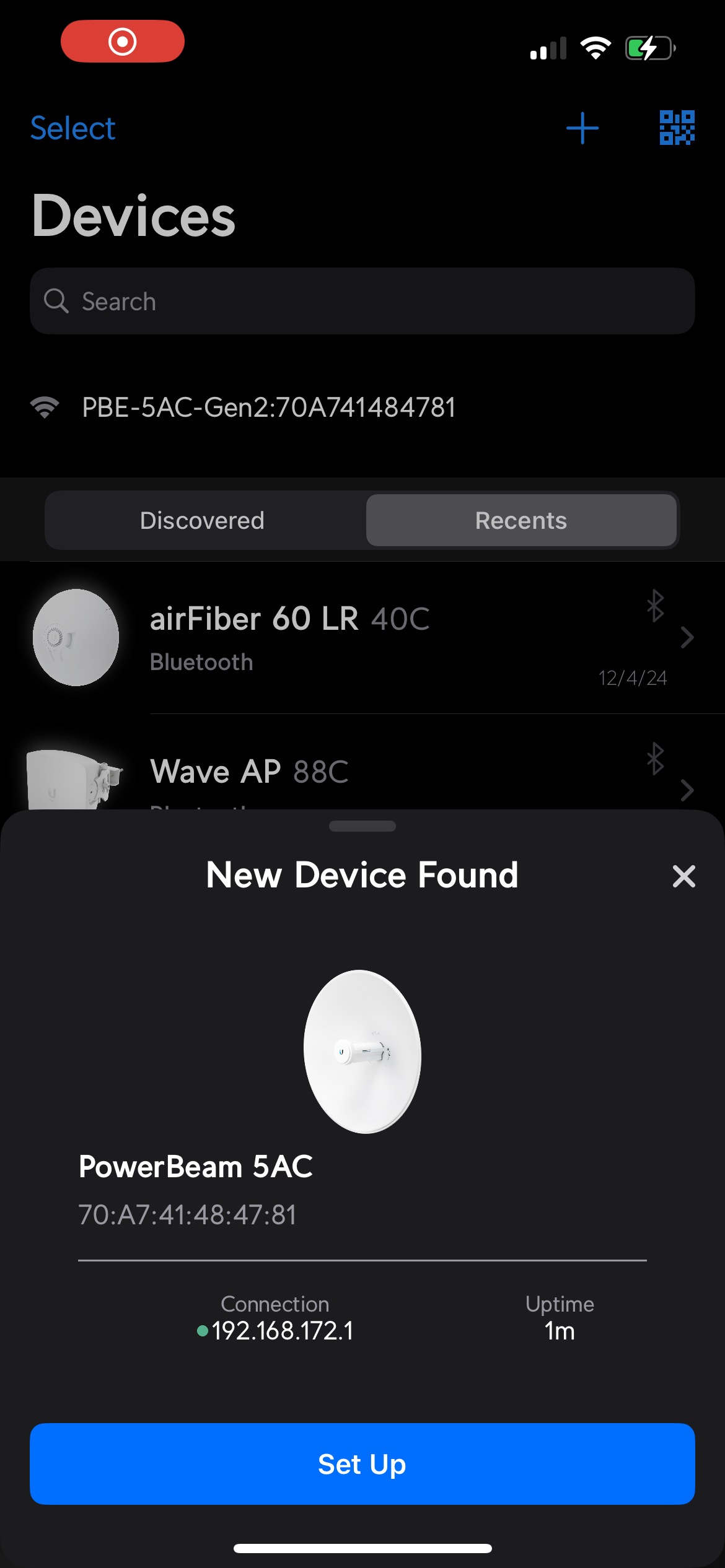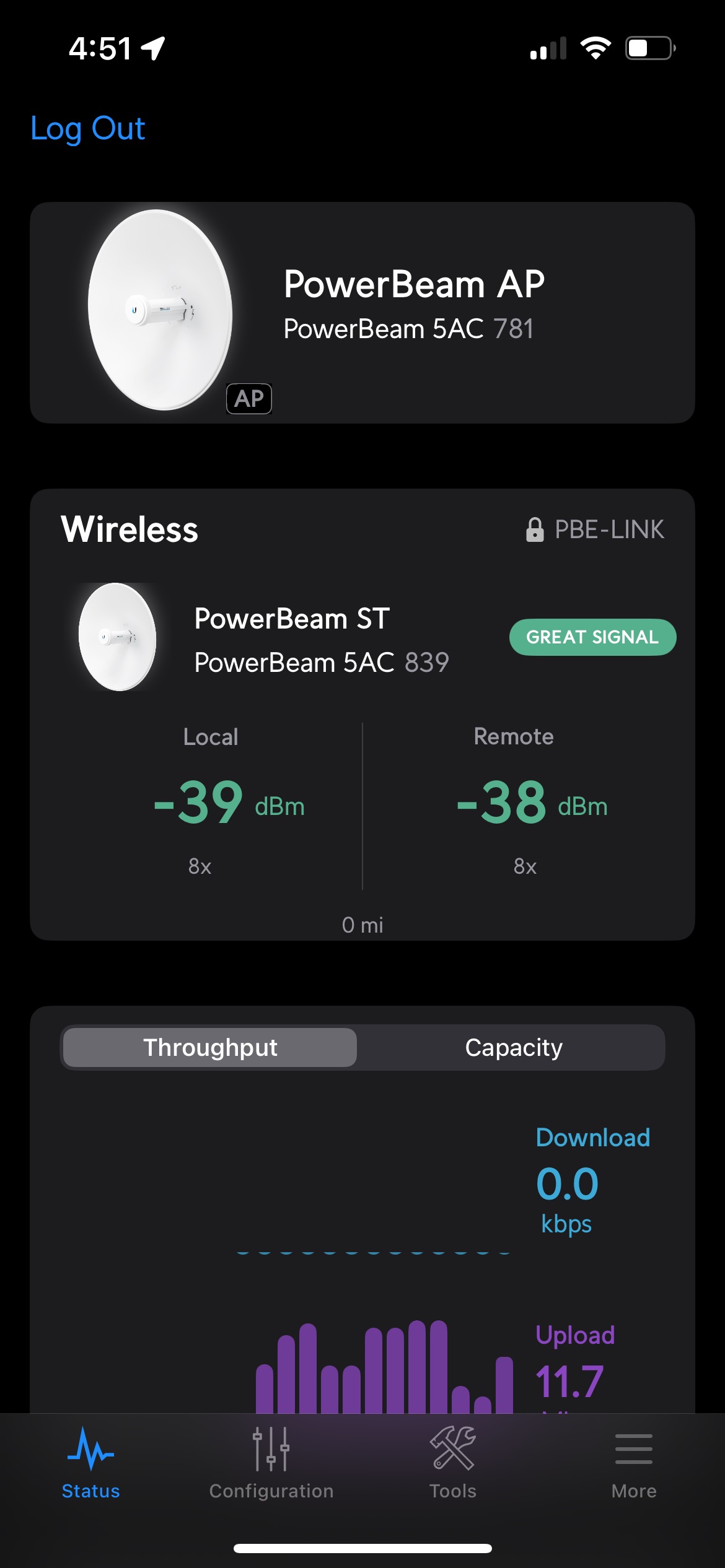Setup Guide for a point to point (PtP) bridge with the Ubiquiti PBE-5AC-Gen2 and your phone
Published by Juan David Ramirez on 3rd Jan 2025
Hi, I’m Juan David, your Tech Lead Support and Ubiquiti-certified trainer at Flytec. Today, I’ll guide you through the unboxing, setup, and configuration of the Ubiquiti PBE-5AC-Gen2. This powerful device is ideal for creating a robust point-to-point network bridge, perfect for delivering high-speed internet across large distances, even up to 10 miles.
Unboxing the Ubiquiti PBE-5AC-Gen2
The PBE-5AC-Gen2 comes well-packed in a large box, with all the necessary components for assembly and installation. Here's what you'll find inside:
- Reflector Dish: The main metal dish, which focuses and receives wireless signals.
- Mounting Brackets and Screws: Essential for securely attaching the dish to a pole.
- PoE Injector: A 24-volt Power-over-Ethernet (PoE) device to power the unit.
- Quick Start Guide: Includes a QR code to download the required app (UISP).
The UISP App (available on iOS, Android, and macOS) is highly recommended for initial configuration. Alternatively, you can configure the device using a computer by logging in through the unit's IP address, making setup flexible for different preferences.
Understanding the Setup
To create a functioning bridge, you need two PBE-5AC-Gen2 units:
- Access Point (AP): Transmits the wireless signal.
- Station (ST): Receives the wireless signal.
For example:
- The AP connects to the internet source (e.g., a router, switch, or other device providing an Ethernet internet connection).
- The ST receives the signal and provides internet access to another building or location.
Powering and Connectivity
Connecting the PoE Injector
- Plug an Ethernet cable from your internet source (e.g., a router, switch, or WiFi-to-Ethernet adapter) into the LAN port of the PoE injector.
- Plug another Ethernet cable from the PoE port of the injector to the PBE-5AC-GEN2.
Configuration Using the UISP App
Step 1: Configuring the Access Point
- With the first unit already Powered up, label it as "AP"
- Enable the Bluetooth setting on your mobile device.
- Open the UISP app; it will automatically detect the device (if not detected, scan the QR code on the device).
- Click on Setup and create new Access point.
- Name the device and select Network Mode: Bridge and set the IP to DHCP.
- Enable PtP and create an SSID and Password for the link.
- Save the configuration.
Step 2: Configuring the Station
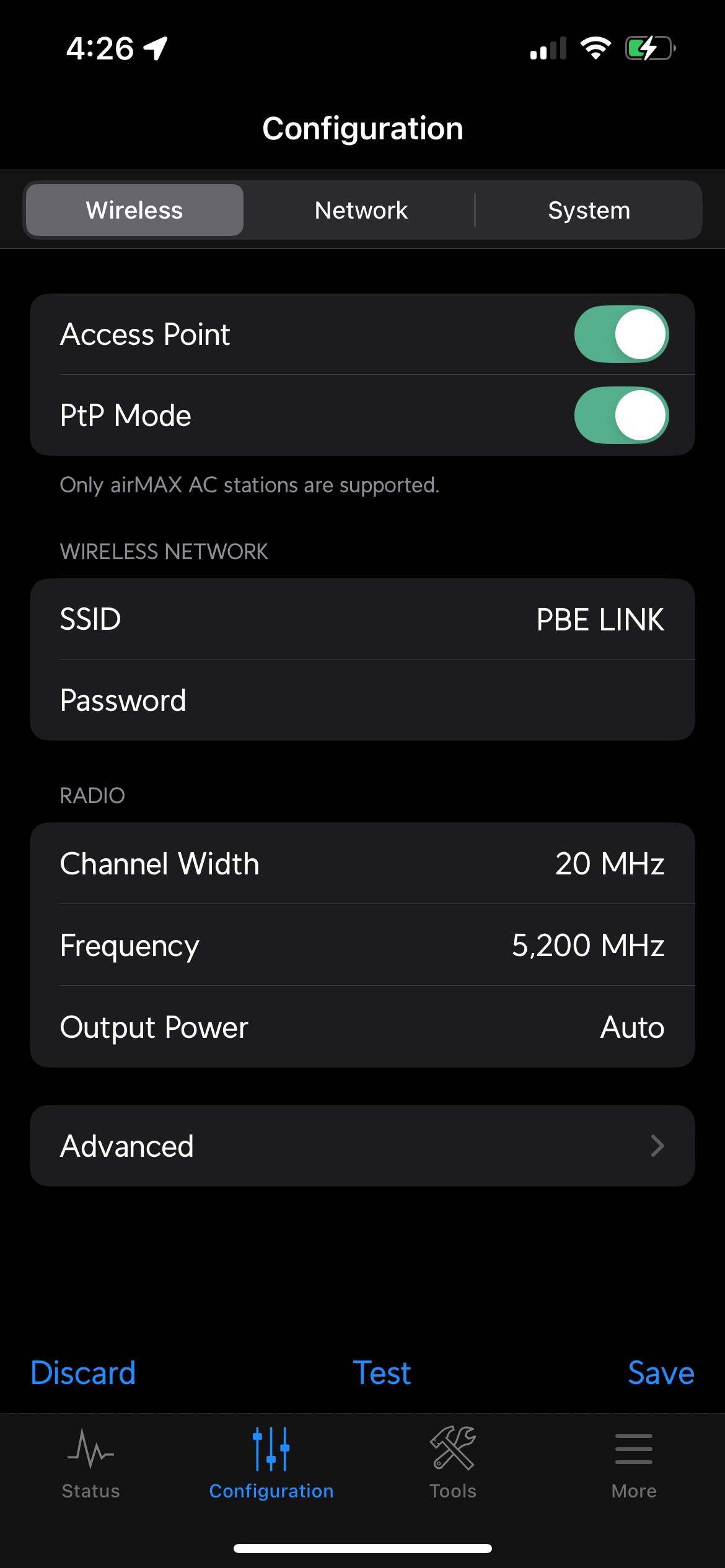
- Power up the second PBE-5AC-Gen2 unit and label it as "ST."
- Repeat the detection process in the UISP app.
- Select the AP device that was configure, on the “Connect to…” screen and click on Quick Setup.
- Name the device and select Network Mode: Bridge and set the IP to DHCP.
- Ensure both devices have established a connection.
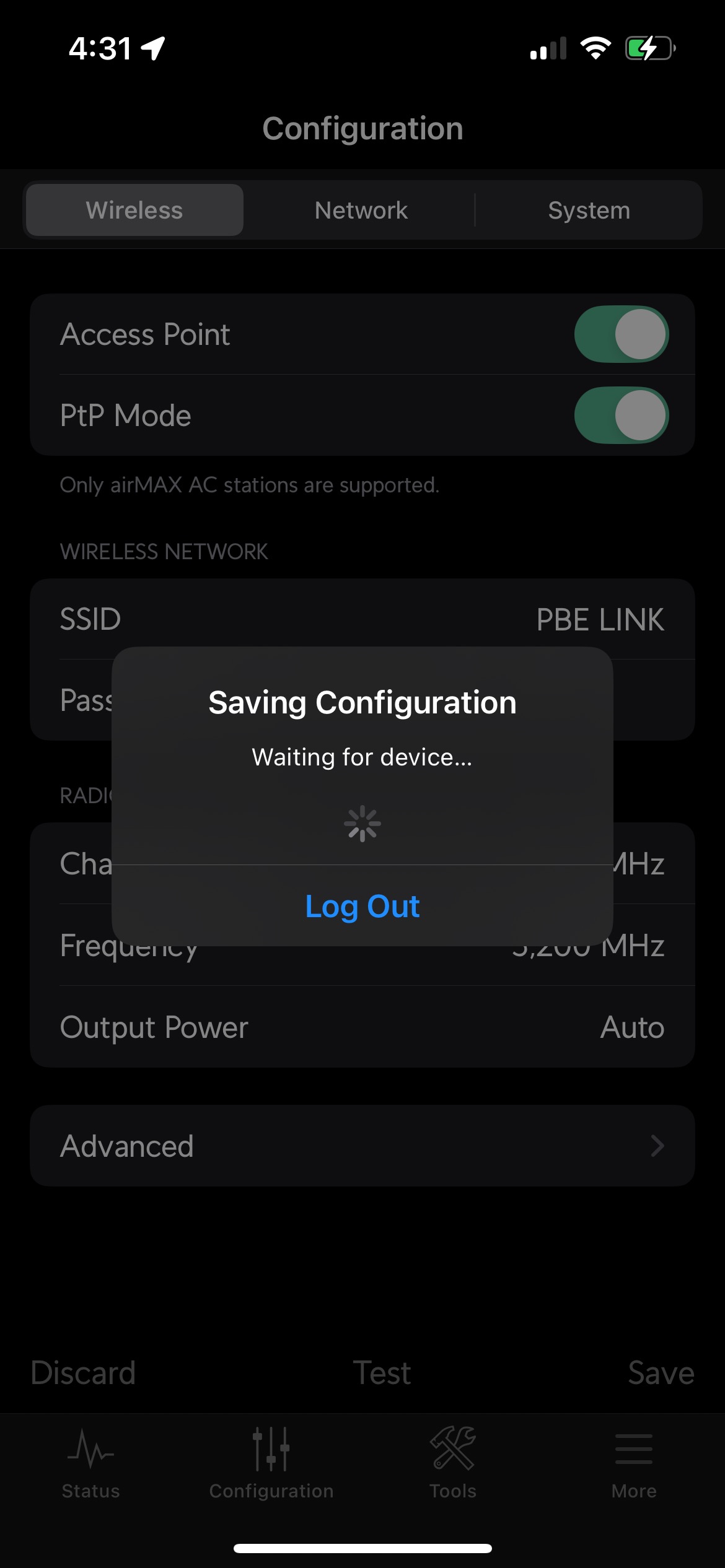
Step 3: Assembling the Dish
- Attach the mounting brackets to the metal dish.
- Connect the brackets to the pole using the provided screws and clamps.
- Ensure all screws are fastened tightly to secure the dish.
Aligning the Antennas
Proper alignment is crucial for signal strength. Use the Antenna Alignment Tool in the UISP app:
- Adjust the dish's angle until the app displays a strong signal (marked as "Great").
- Ensure the AP and ST have an unobstructed line of sight.
Connecting the Station to a Local Network
It’s time to provide internet to the target location:
- Connect the LAN port of the station’s PoE injector to a router or network switch.
- Power up the router/switch.
- Connect your devices to the router/switch to access the internet.
Testing the Connection
Perform a speed test to verify the setup:
- Open a browser or speed test app on a connected device.
- Test the download and upload speeds. You should experience high speeds depending on the AP’s source.
Troubleshooting Tips
- No Signal? Check antenna alignment and ensure there’s no physical obstruction.
- Slow Speeds? Verify the AP's source connection and reduce interference by selecting a less crowded frequency channel.
- Connection Issues? Reboot the devices and double-check the SSID and password settings.
Final Thoughts
The Ubiquiti PBE-5AC-Gen2 Bridge is an excellent solution for extending internet access across large distances. Whether you’re connecting a secondary building, sharing internet with a neighbor, or bridging a network over a field, this device offers outstanding performance.
Remember, at Flytec, we’re here to assist with all your networking needs. If you have any questions, feel free to contact us.
Until next time, happy networking!
Juan David
Flytec Lead Tech Support | Ubiquiti Certified Trainer