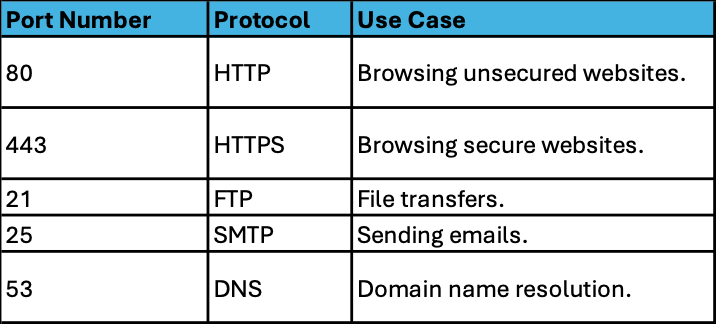Unlocking the Secrets of Network Ports: Exploring Logical vs. Physical Ports
Published by Juan David Ramirez on 2nd Dec 2024
Hi there, networking enthusiasts! Juan David here, your Tech Lead Support and UniFi Certified Trainer at Flytec. Today, we’re diving into the fascinating world of ports. This guide will help you understand the difference between logical (TCP/UDP) ports and physical ports like RJ45 connectors, giving you a clear picture of how they work together to keep networks running smoothly. Whether you’re a network engineer or a tech enthusiast eager to expand your knowledge, this guide is for you. Let’s get started!
What Is a Port?
In networking, a port can refer to two things: a logical gateway or a physical connection. Logical ports are virtual doorways that enable programs and services to exchange information over a network, while physical ports are hardware interfaces.
In this section, we’re focusing on logical ports, which are essential for routing data to the right application or service on a device. Think of them as virtual doorways that handle activities like:
- Browsing the web
- Sending emails
- Transferring files via FTP (File Transfer Protocol)
Each port has a unique number ranging from 0 to 65,535, which identifies the service or program it’s associated with.
Common Ports You Use Every Day
Here’s a quick reference table of commonly used ports:
Port Categories
Port numbers are categorized into three ranges:
- Well-Known Ports (0–1023):
- Common services like HTTP (80), HTTPS (443), FTP (21), and SMTP (25).
- Registered Ports (1024–49151):
- Used by companies or developers for proprietary applications.
- Dynamic/Private Ports (49152–65535):
- Temporarily assigned by a client (your computer) for specific sessions.
The well-known and registered ports are typically used on servers, while dynamic ports are used on clients.
Logical vs. Physical Ports: What's the Difference?
Network ports can be categorized into logical ports and physical ports—both essential but fundamentally different. Here’s a breakdown:
- Logical Ports (TCP/UDP Ports):
These are software-defined identifiers used by devices to communicate over a network. For example, when your browser loads a website, it uses port 443 (HTTPS) to connect securely to the server. Logical ports are crucial for routing data to the correct application or service. - Physical Ports (Hardware Interfaces):
These are tangible connectors like RJ45 ports that physically link devices to a network. Ethernet cables plug into these ports on routers, switches, or computers, facilitating the transfer of data packets. Physical ports often have LED indicators for troubleshooting connectivity issues, such as link status or activity.
How They Work Together:
When you connect to a server (like browsing a website), your device uses a physical RJ45 port to establish a network link. Simultaneously, the network stack assigns a logical port to manage the data flow for the application in use.
IP Addresses vs. Ports
To better understand ports, we must also understand IP addresses. An IP address is like a postal address for your device—a unique identifier that enables communication across the network. However, an IP address alone isn’t enough. Ports work alongside IP addresses to specify which service on a device should handle incoming or outgoing data.
For example:
- The IP address identifies the server's location (e.g., continent, country, city).
- The port number identifies the specific service or application (e.g., a web page, email server, or FTP).
How Ports Work: An Example
Let’s say you want to visit google.com. Here’s what happens behind the scenes:
- Your browser sends a request to Google’s server.
- The domain name (google.com) is converted to an IP address using DNS (Domain Name System).
- The browser adds port 80 (for HTTP) or port 443 (for HTTPS) to the IP address.
- Google’s server receives the request, identifies the port number, and forwards the request to the appropriate service—its web service, in this case.
- You get to see Google’s home page!
This seamless exchange happens so quickly that users don’t even notice. However, tools like netstat can reveal these behind-the-scenes activities.
Understanding Netstat
Netstat (short for network statistics) is a command-line tool used to display current network connections and port activity. For instance:
- Open a terminal or command prompt.
- Type netstat -n to view active connections and port numbers.
Example Output:
- Local Address: Shows your computer’s IP address and the dynamic port number it assigned for the session.
- Foreign Address: Displays the server's IP address and the port number used for the service.
Final Thoughts
Ports, both logical and physical, are the unsung heroes of networking. Logical ports quietly handle the details of your internet activities, while physical ports provide the infrastructure to make those activities possible. Whether you’re transferring files, browsing the web, or running a server, understanding these concepts can elevate your networking game.
If you’re as passionate about technology as I am, keep exploring! And if you want to dive deeper into networking tools or hardware, check out my other guides for more insights.
Stay connected,
Juan David, your Tech Lead Support at Flytec